Advanced Search
Eatec supports the Advanced Search functionality that enables users to search for customers using precise search fields.
Navigate to Masters ➜ Customers. The Customers page appears.
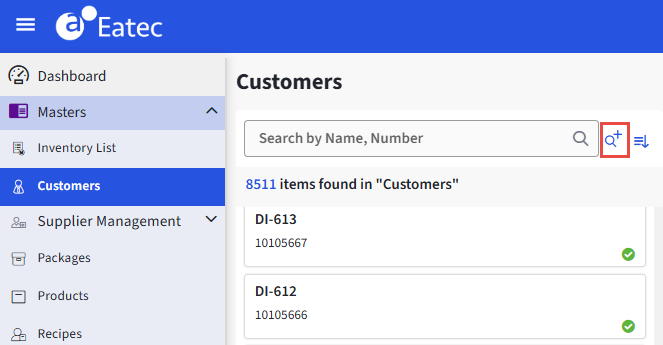
Click on the Advanced Search icon. The Advanced Search pop-up appears.
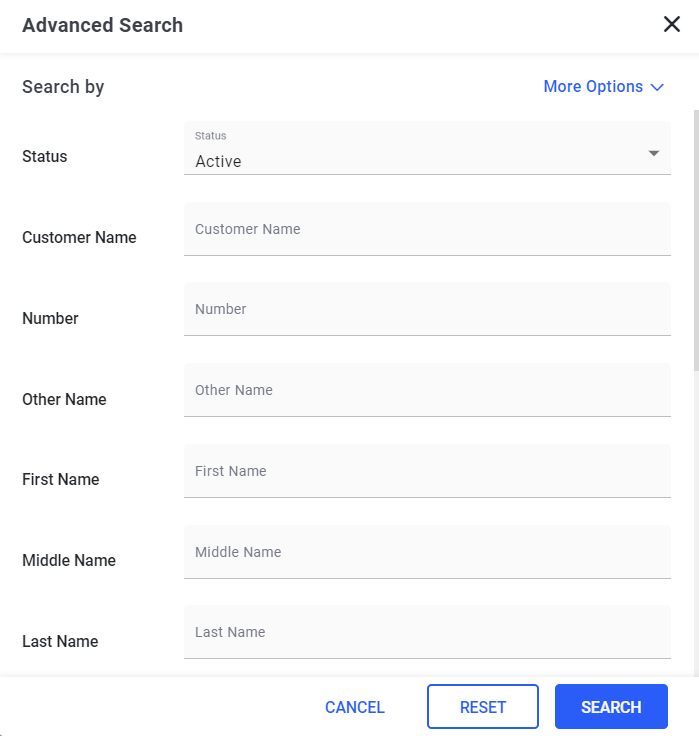
The search fields include the following search criteria for Customers:
-
Status
-
Active
-
Inactive
-
-
Customer Name
-
Number
-
Other Name
-
First Name
-
Middle Name
-
Last Name
-
Customer Type
-
Email
-
Sales Person
-
Contact First Name
-
Contact Last Name
-
Contact Email
-
Created On
-
Created By
Users can rearrange the filters by performing the following steps:
Click More Options under Advanced Search.
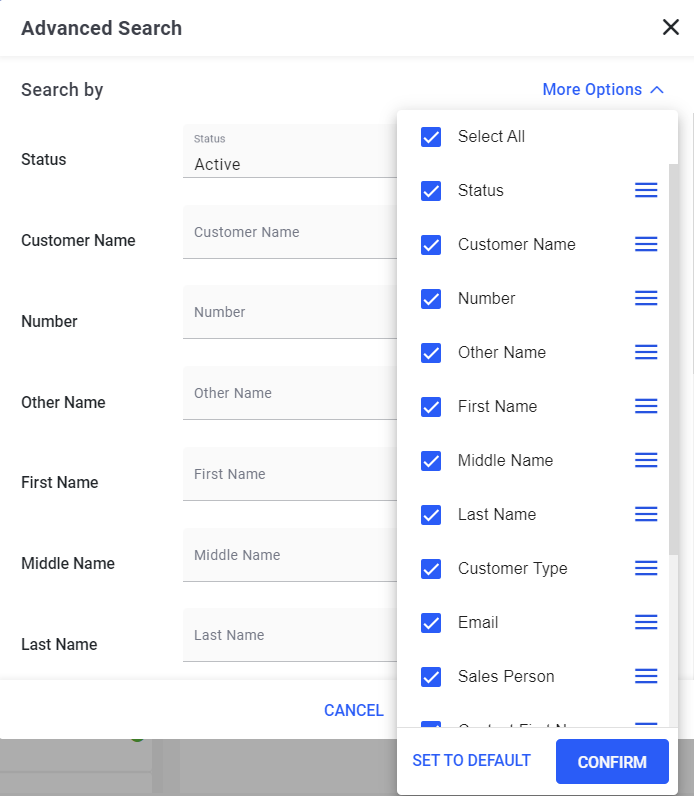
Click Confirm to save the changes. Once confirmed, the changes appear in the Advanced Search section.
Enter the preferred values in the search parameters under Advanced Search.
Click Search.
The Advanced Search functionality must comply with the following conditions:
-
The search must be performed considering all values entered in their respective fields.
-
The search must be performed based on the combination of different field values for a recipe.
-
Users can select their preferred search fields using More Options and confirm the same to be considered for advanced search.
-
Users must be able to view the search criteria entered after search results are displayed.
-
Users must be able to modify the search values until the user changes the search fields manually using More Options or navigates to a different page.
-
User must be able to switch between basic and advanced search.
-
Users must be able to reset the values to empty using Reset.
-
If multiple pre-defined options are available for search fields, users must be able to select one or more options from the drop-down list. Users must be able to search for a value within the drop-down list.
Basic Search and Advanced Search functionalities must have the Status field as Active by default to consider active items only.